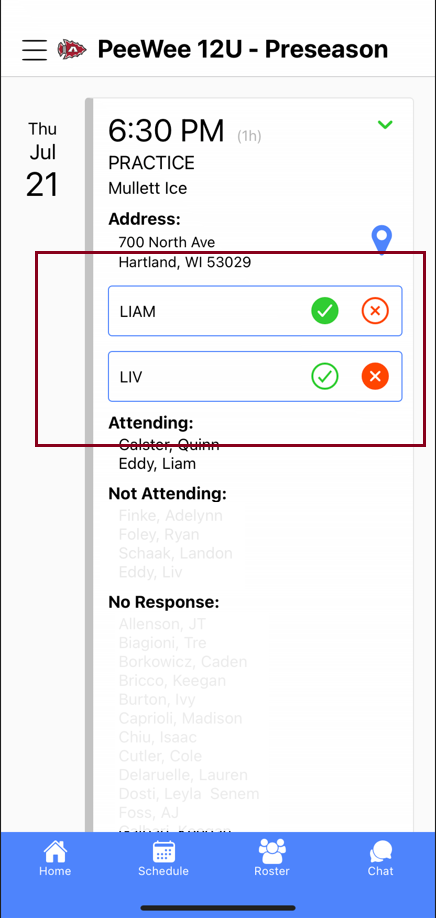How to set Player Availability
How to set you player Availability
The following information should help you set player availability in both the website and crossbar app.
Desktop/Mobile Browser
- Log into the site
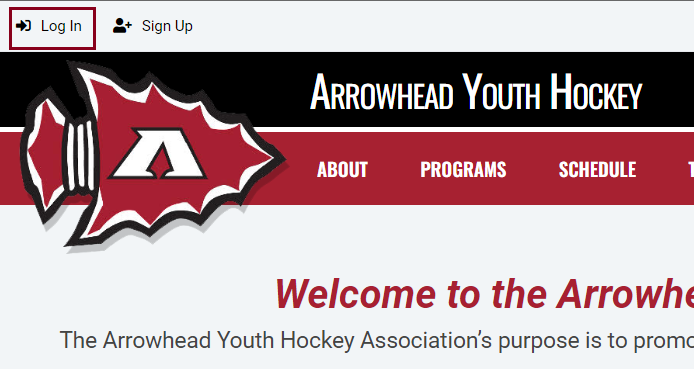

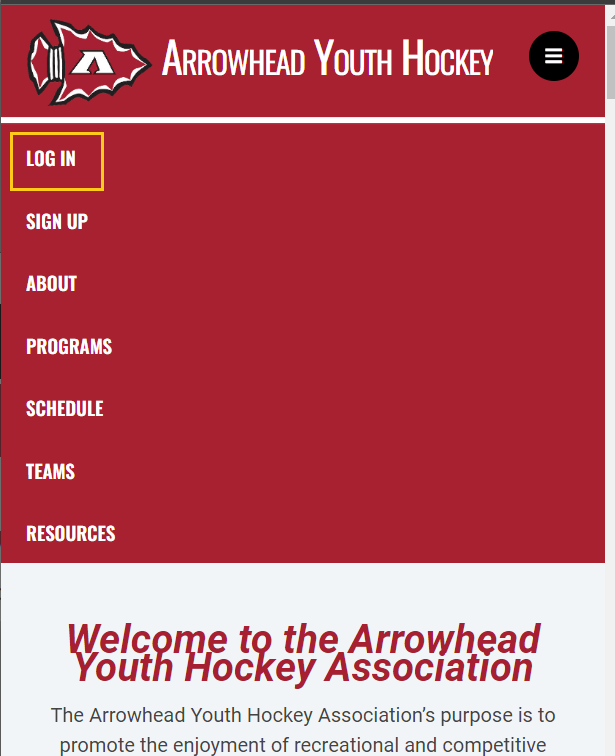

- Navigate to you player's team.

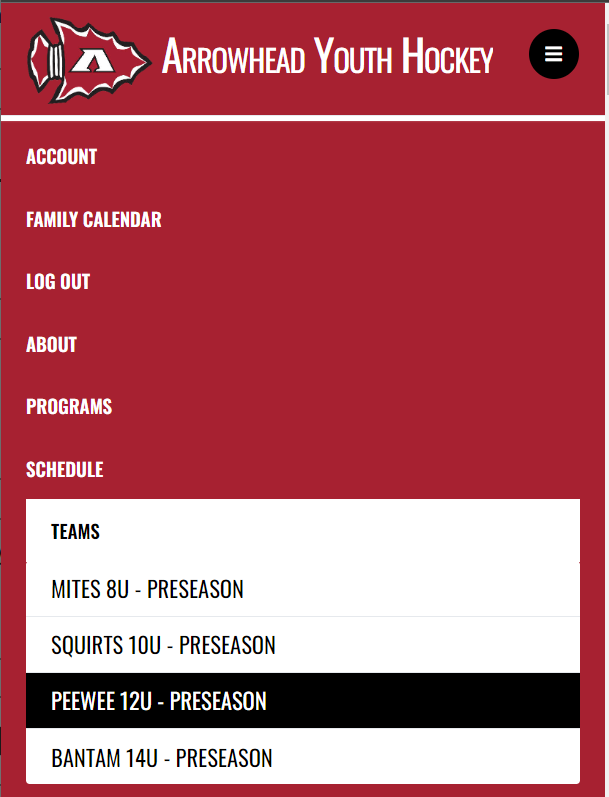
- Choose 'Availability' from the team menu.
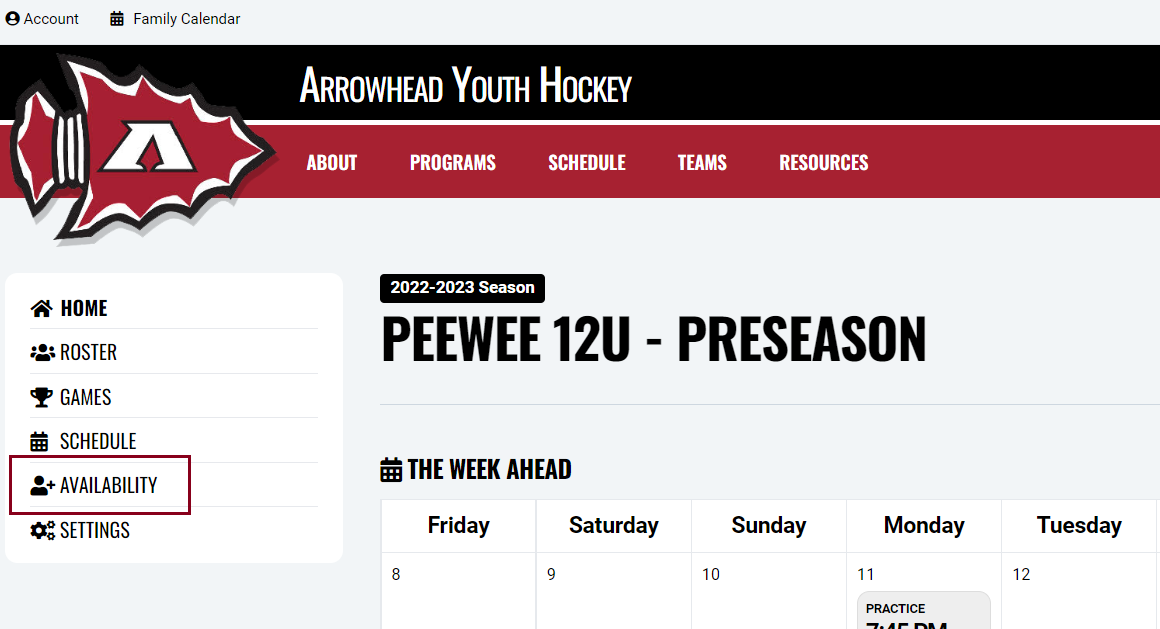

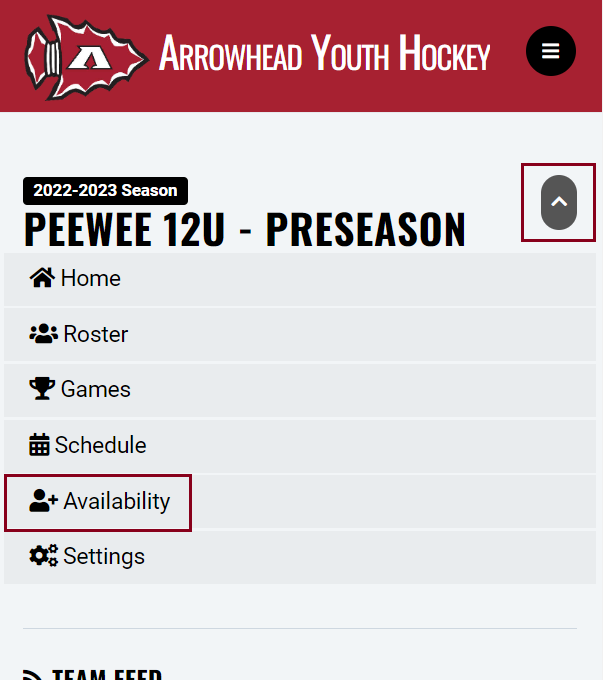
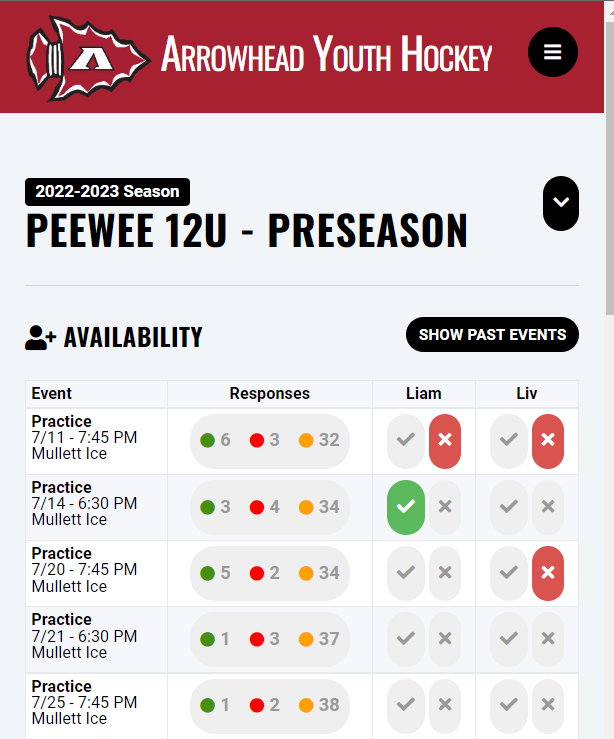
Auto Reply
If you intend to be at most events, you may wish to set your auto reply.
NOTE: This can only been done from the website/mobile browser.
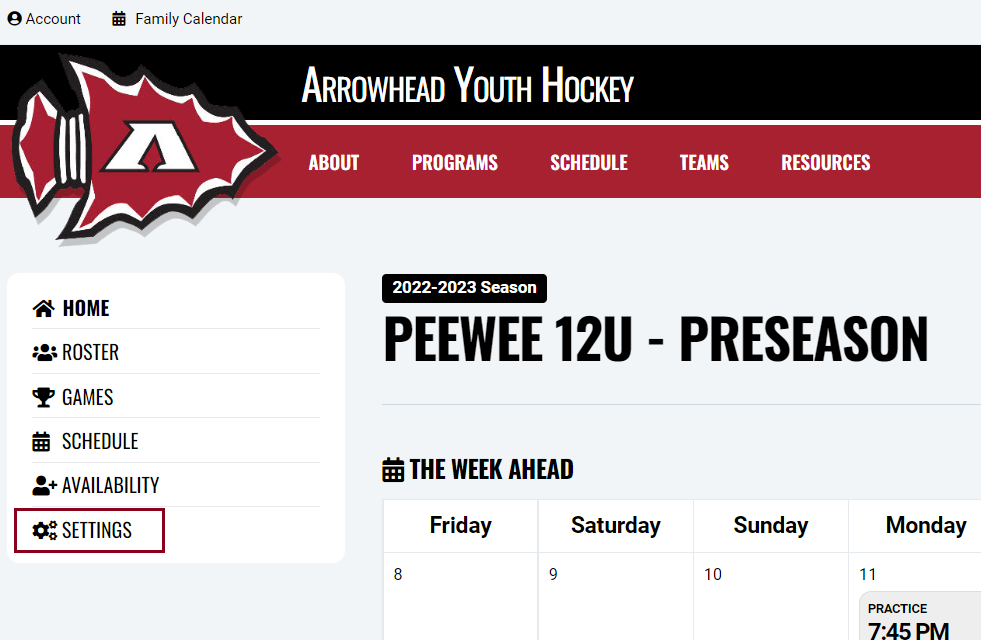
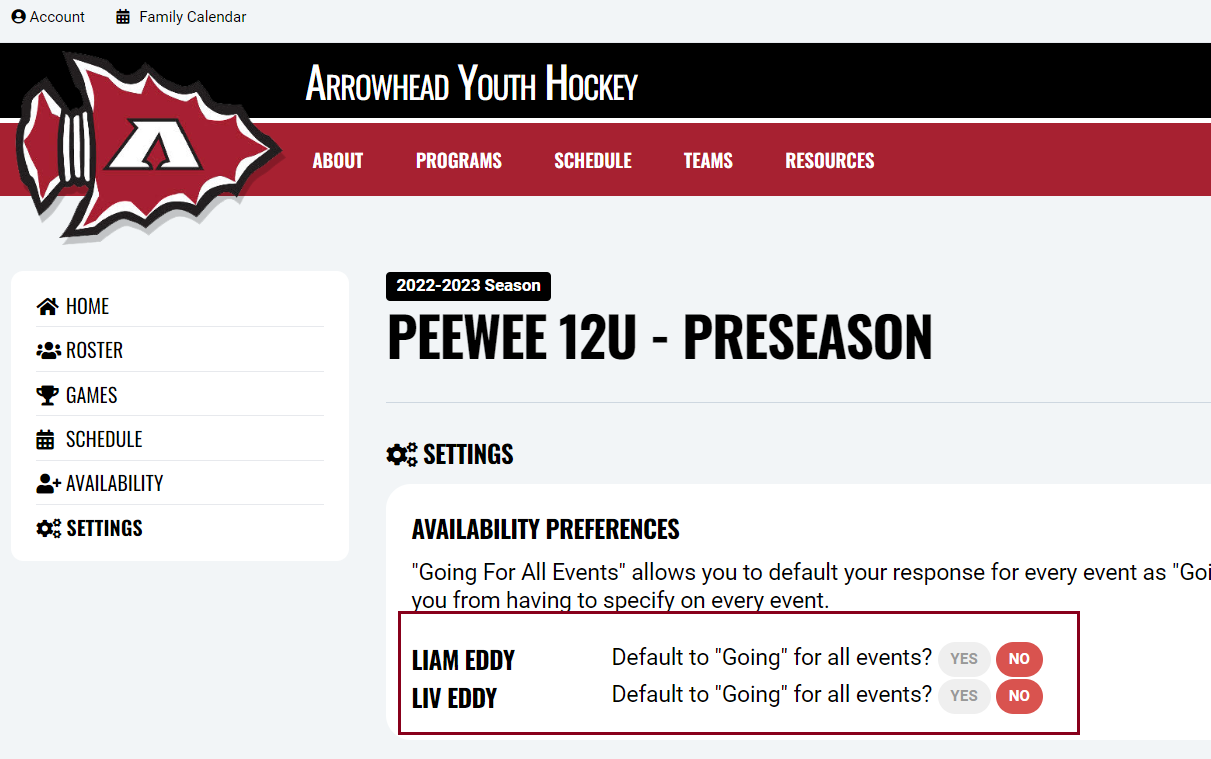
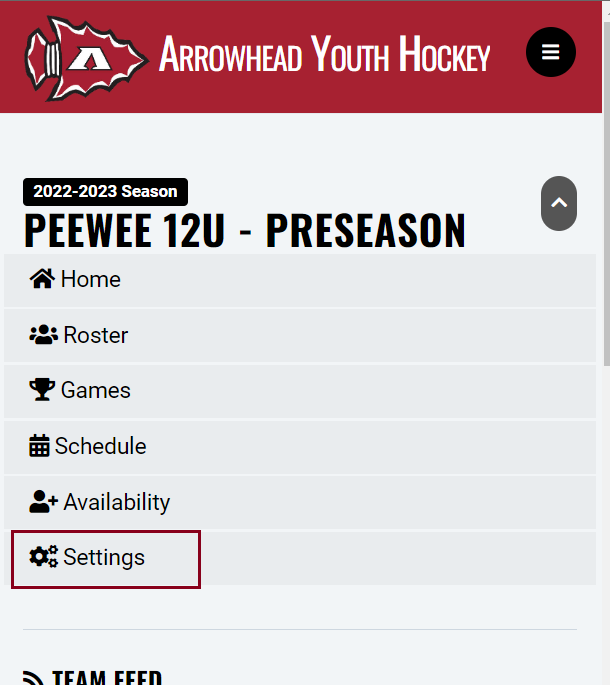

Crossbar App
- Open Crossbar App
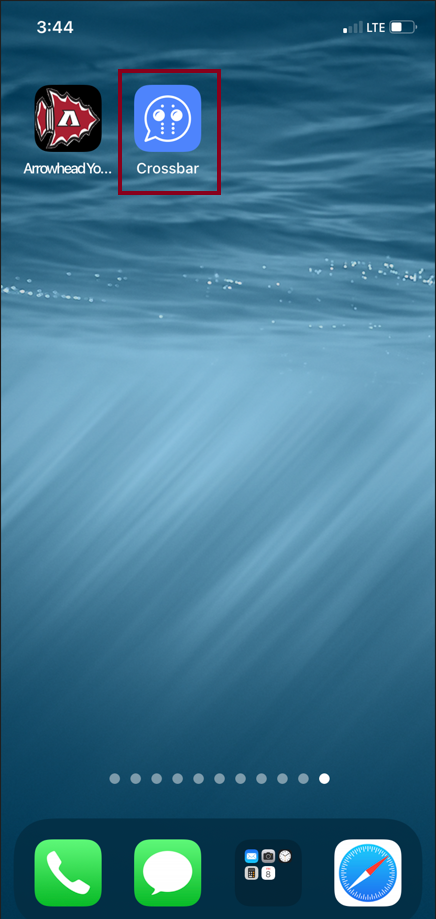
- Select Team
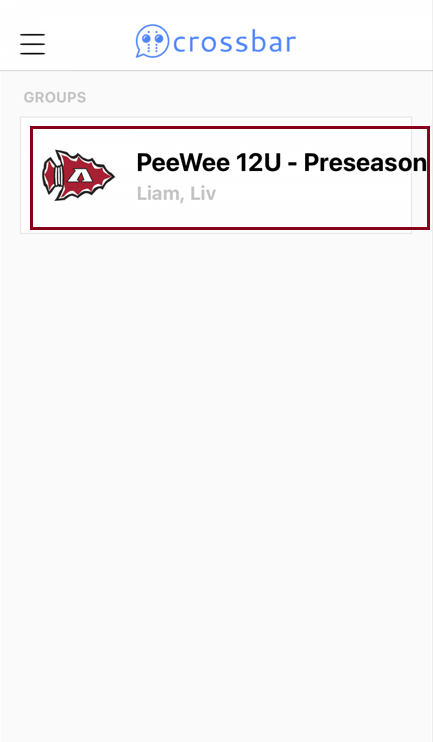
- Set Availability